- Free $50 dollar Google Adwords voucher (Australia)
- Free Unknown amount of € (Euro’s) Google Adwords voucher (France)
- Free 500 Krona Google Adwords voucher (Sweden)
- Free € 50 Euros free voucher Google Adwords voucher (Italy)
- Free ¥ 4,000 Yen Google Adwords voucher (Japan)
- Free $25 Google Adwords voucher (Singapore)
- Free Unspecified amount $US of Google Adwords vouchers from iTunes/Google (United States)
Saturday, September 16, 2006
Free Google Adwords Credit For Australia, France, Sweden, Italy, Japan, United States of America , Singapore
Thursday, September 14, 2006
Google Advanced Search Technique.
In addition to providing easy access to billions of web pages, Google has many special features to help you to find exactly what you're looking for. Click the title of a specific feature to learn more about it.
| • Book Search | Use Google to search the full text of books. | |
| • Cached Links | View a snapshot of each page as it looked when we indexed it. | |
| • Calculator | Use Google to evaluate mathematical expressions. | |
| • Currency Conversion | Easily perform any currency conversion. | |
| • Definitions | Use Google to get glossary definitions gathered from various online sources. | |
| • File Types | Search for non-HTML file formats including PDF documents and others. | |
| • Froogle | To find a product for sale online, use Froogle - Google's product search service. | |
| • Groups | See relevant postings from Google Groups in your regular web search results. | |
| • I'm Feeling Lucky | Bypass our results and go to the first web page returned for your query. | |
| • Images | See relevant images in your regular web search results. | |
| • Local Search | Search for local businesses and services in the U.S., the U.K., and Canada. | |
| • Movies | Use Google to find reviews and showtimes for movies playing near you. | |
| • Music Search | Use Google to get quick access to a wide range of music information. | |
| • News Headlines | Enhances your search results with the latest related news stories. | |
| • PhoneBook | Look up U.S. street address and phone number information. | |
| • Q&A | Use Google to get quick answers to straightforward questions. | |
| • Refine Your Search - New! | Add instant info and topic-specific links to your search in order to focus and improve your results. | |
| • Results Prefetching | Makes searching in Firefox faster. | |
| • Search By Number | Use Google to access package tracking information, US patents, and a variety of online databases. | |
| • Similar Pages | Display pages that are related to a particular result. | |
| • Site Search | Restrict your search to a specific site. | |
| • Spell Checker | Offers alternative spelling for queries. | |
| • Stock Quotes | Use Google to get live stock quotes and information. | |
| • Street Maps | Use Google to find U.S. street maps. | |
| • Travel Information | Check the status of an airline flight in the U.S. or view airport delays and weather conditions. | |
| • Weather | Check the current weather conditions and forecast for any location in the U.S. | |
| • Web Page Translation | Provides you access to web pages in other languages. | |
| • Who Links To You? | Find pages that point to a specific URL. |
| Book Search |
| Google is helping to get the world's information online by bringing books themselves online. Whenever books in our Google Book Search index contain content that matches your search terms, you'll see links to those books under Book Results at the top of your search results page. Click on any book title and you'll see the page in that book which contains your search terms, as well as other information about the title. Click one of the links under "Buy this Book" and you'll go straight to a bookstore selling that book online. |
| example: |
| Cached Links |
Google takes a snapshot of each page examined as it crawls the web and caches these as a back-up in case the original page is unavailable. If you click on the "Cached" link, you will see the web page as it looked when we indexed it. The cached content is the content Google uses to judge whether this page is a relevant match for your query.
When the cached page is displayed, it will have a header at the top which serves as a reminder that this is not necessarily the most recent version of the page. Terms that match your query are highlighted on the cached version to make it easier for you to see why your page is relevant.
The "Cached" link will be missing for sites that have not been indexed, as well as for sites whose owners have requested we not cache their content.
Google |
| Calculator |
| To use Google's built-in calculator function, simply enter the calculation you'd like done into the search box and hit the Enter key or click on the Google Search button. The calculator can solve math problems involving basic arithmetic, more complicated math, units of measure and conversions, and physical constants. Try one of the sample expressions below, or refer to our complete instructions for help in building your own. |
These sample queries demonstrate the utility and power of this new feature:
| example: |
| Currency Conversion |
To use our built-in currency converter, simply enter the conversion you'd like done into the Google search box and hit "Enter" or click the Google Search button
Here are some sample queries:
- 3.5 USD in GBP
- currency of Brazil in Malaysian money
- 5 British pounds in South Korean money
- 2.2 USD per gallon in INR per litre
| example: |
| Definitions |
To see a definition for a word or phrase, simply type the word "define," then a space, and then the word(s) you want defined. If Google has seen a definition for the word or phrase on the Web, it will retrieve that information and display it at the top of your search results.
| example: |
| File Types |
Google has expanded the number of non-HTML file types searched to 12 file formats. In addition to PDF documents, Google now searches Microsoft Office, PostScript, Corel WordPerfect, Lotus 1-2-3, and others. The new file types will simply appear in Google search results whenever they are relevant to the user query.
Google also offers the user the ability to "View as HTML", allowing users to examine the contents of these file formats even if the corresponding application is not installed. The "View as HTML" option also allows users to avoid viruses which are sometimes carried in certain file formats.
Overall, the additional file types provide Google users a wider view of the content available on the World Wide Web. And Google has plans to keep expanding the range of file types available over time.
For more information about this feature, please read the file type FAQ.
» [PDF] « The Anatomy of a Search Engine |
If you prefer to see a particular set of results with a specific file type (for example, PDF links), simply type filetype:[extension] (for example, filetype:pdf) within the search box along with your search term(s).
| example: |
Google Basic Search Technique
Basic Search Techniques
Since the Google web interface is so easy to use, I won't describe the basic functionality of the http://www.google.com web page. Instead, I'll focus on the various operators available:
Use the plus sign (+) to force a search for an overly common word. Use the minus sign (-) to exclude a term from a search. No space follows these signs.
To search for a phrase, supply the phrase surrounded by double quotes (" ").
A period (.) serves as a single-character wildcard.
An asterisk (*) represents any word—not the completion of a word, as is traditionally used.
Google advanced operators help refine searches. Advanced operators use a syntax such as the following:
operator:search_term
Notice that there's no space between the operator, the colon, and the search term.
The site: operator instructs Google to restrict a search to a specific web site or domain. The web site to search must be supplied after the colon.
The filetype: operator instructs Google to search only within the text of a particular type of file. The file type to search must be supplied after the colon. Don't include a period before the file extension.
The link: operator instructs Google to search within hyperlinks for a search term.
The cache: operator displays the version of a web page as it appeared when Google crawled the site. The URL of the site must be supplied after the colon.
The intitle: operator instructs Google to search for a term within the title of a document.
The inurl: operator instructs Google to search only within the URL (web address) of a document. The search term must follow the colon.
Google Hacking Techniques-3
Using Google as a CGI Scanner
To accomplish its task, a CGI scanner must know what exactly to search for on a web server. Such scanners often utilize a data file filled with vulnerable files and directories like the one shown below:
/cgi-bin/cgiemail/uargg.txt
/random_banner/index.cgi
/random_banner/index.cgi
/cgi-bin/mailview.cgi
/cgi-bin/maillist.cgi
/cgi-bin/userreg.cgi
/iissamples/ISSamples/SQLQHit.asp
/iissamples/ISSamples/SQLQHit.asp
/SiteServer/admin/findvserver.asp
/scripts/cphost.dll
/cgi-bin/finger.cgi
Combining a list like this one with a carefully crafted Google search, Google can be used as a CGI scanner. Each line can be broken down and used in either an index.of or inurl search to find vulnerable targets. For example, a Google search for this:
allinurl:/random_banner/index.cgiA hacker can take sites returned from this Google search, apply a bit of hacker "magic," and eventually get the broken random_banner program to cough up any file on that web server, including the password file.
Figure shows [click] Password file captured from a vulnerable site found using a Google search.
Note that actual exploitation of a found vulnerability crosses the ethical line, and is not considered mere web searching.
Wednesday, September 13, 2006
Google Hacking Techniques-2
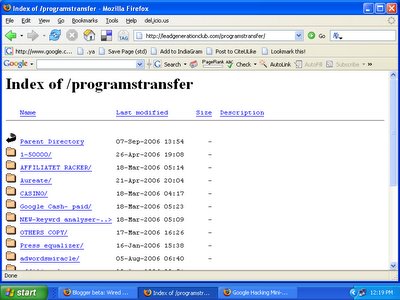
Finding Directory Listings
Directory listings provide a list of files and directories in a browser window instead of the typical text-and graphics mix generally associated with web pages. These pages offer a great environment for deep information gathering (see Figure).
Locating directory listings with Google is fairly straightforward. Figure shows that most directory listings begin with the phrase Index of, which also shows in the title. An obvious query to find this type of page might be intitle:index.of, which may find pages with the term index of in the title of the document. Unfortunately, this query will return a large number of false positives, such as pages with the following titles:
Index of Native American Resources on the Internet
LibDex—Worldwide index of library catalogues
Iowa State Entomology Index of Internet Resources
Judging from the titles of these documents, it's obvious that not only are these web pages intentional, they're also not the directory listings we're looking for. Several alternate queries provide more accurate results:
intitle:index.of "parent directory"
intitle:index.of name size
These queries indeed provide directory listings by not only focusing on index.of in the title, but on keywords often found inside directory listings, such as parent directory, name, and size. Obviously, this search can be combined with other searches to find files of directories located in directory listings.
Sometime you can use this hack to hack a file by name.For example-
index.of [file-name].
The file name can be any file name of ebook , s/w , zip file etc.
Google Hacking Techniques-1
Google Hacking Techniques
By using the basic search techniques combined with Google's advanced operators, anyone can perform information-gathering and vulnerability-searching using Google. This technique is commonly referred to as Google hacking.
Site Mapping
To find every web page Google has crawled for a specific site, use the site: operator. Consider the following query:
site:http://www.microsoft.com microsoft
This query searches for the word microsoft, restricting the search to the http://www.microsoft.com web site. How many pages on the Microsoft web server contain the word microsoft? According to Google, all of them! Google searches not only the content of a page, but the title and URL as well. The word microsoft appears in the URL of every page on http://www.microsoft.com. With a single query, an attacker gains a rundown of every web page on a site cached by Google.
There are some exceptions to this rule. If a link on the Microsoft web page points back to the IP address of the Microsoft web server, Google will cache that page as belonging to the IP address, not the http://www.microsoft.com web server. In this special case, an attacker would simply alter the query, replacing the word microsoft with the IP address(es) of the Microsoft web server.